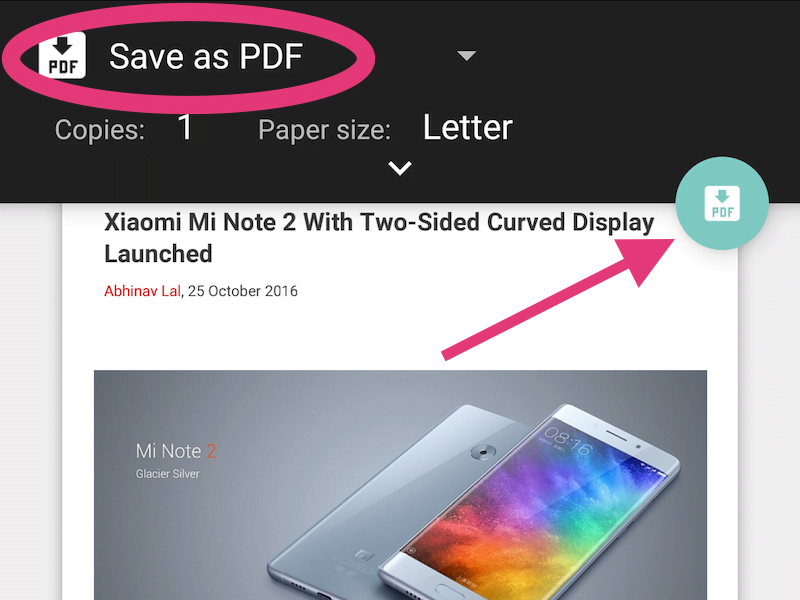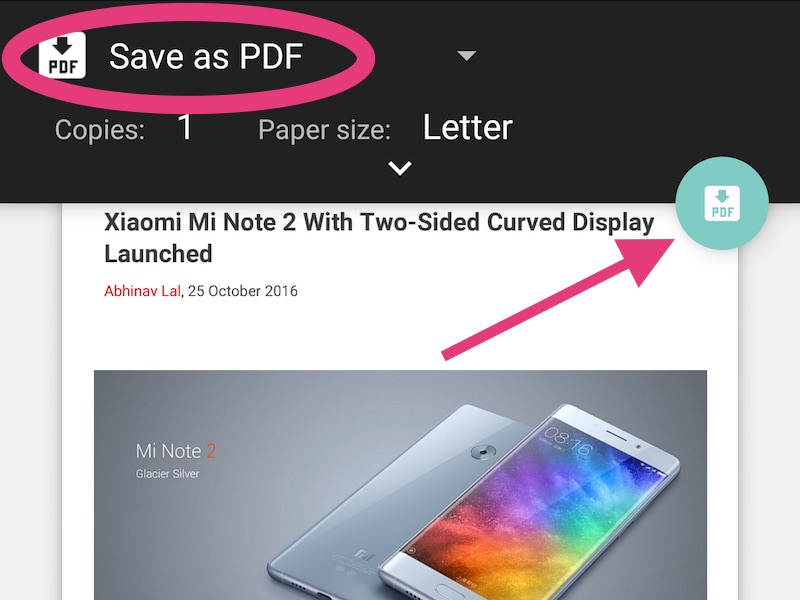
Printing files to PDF is a useful feature to have. You could use it for things like archiving a Web page that you need – such as the page showing your flight ticket or important source material you use for research. The site containing the research material you need may have been taken down or sometimes you may not have an Internet connection when you need to refer to it.
In all these cases, printing stuff to PDF and saving it locally on your Android device could be a great idea. The process itself is simple but before you can start printing files to PDF, you need to check a couple of things. The first is whether the app you’re using supports printing. Some apps don’t, but most Google apps do.
Apps such as Google Docs let you save as PDF easily – this means that all your documents are taken care of. You can also save most of the files in your Google Drive account as PDFs, turn images into PDFs using Google photos, or save entire web pages using Chrome.
If your app doesn’t support printing, you can try and back it up using screenshots instead. Not all Web pages can be printed to PDF either. When you open some Web pages, such as Amazon’s shopping cart, the print option doesn’t appear in the browser. But for most other pages, the print option shows up and lets you print to PDF. Here’s how to save as PDF on Android:
- Open the file or Web page you need to print to PDF.
- Tap the three vertical dots icon on the top-right.
- Tap Print.
- Tap Select printer.
- Tap Save as PDF.
- Tap the Save icon.
- Now you can select the place where you want to save the file and tap Save.
That’s how you print to PDF on Android. For more tutorials, visit our How To section.