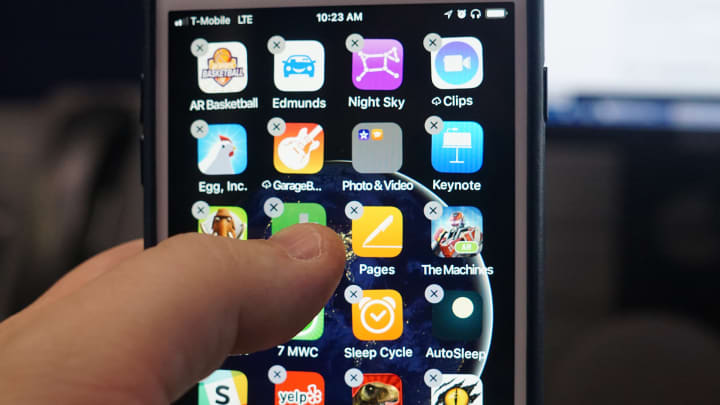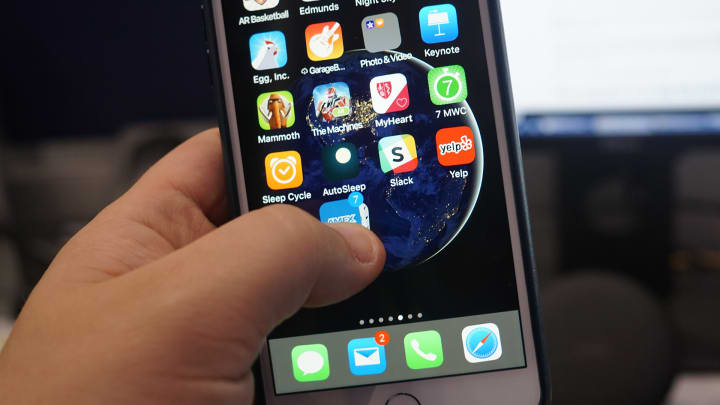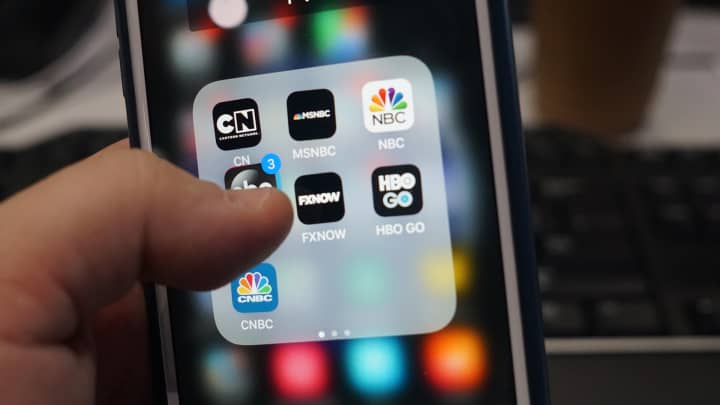- iOS 11 has a bit of a secret that makes it much easier to organize applications.
- It’s especially useful if you’re creating folders or moving multiple applications at once
- We’ll walk you through how to manage apps in iOS 11 in this guide
iOS 11 is loaded with new features, but some of them are harder to find than others.
If you follow this guide, you’ll be able to organize your iOS apps more easily than ever before. It’s useful if you’ve ever felt the pain of trying to move apps one by one from folder to folder or screen to screen.
Here’s how to better manage your apps.
You can do this by holding your finger on an application icon for just a few seconds. It’ll start jiggling and you’ll see an X pop up when it’s ready to be moved. Don’t let go, this is key. We’re going to group a bunch of apps together.
Begin selecting additional apps.
Now, while still holding one finger on that first app, tap all the other apps you want to group with it. They’ll all start to gather under the first app you selected. Note the small number that appears which shows how many apps you’ve selected.
Move them where you’d like to place them.
This simple grouping of applications allows you to take all of your health apps, for example, and quickly toss them into a folder. Previously, you’d need to select each app one by one.
That’s it!
That’s all there is to it. It used to take a half hour or longer for me to organize everything and now it takes just seconds.
[“Source-cnbc”]