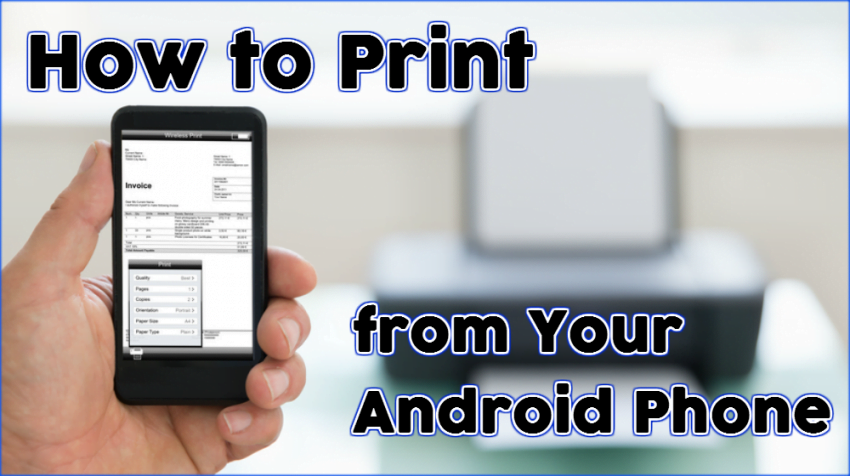Mobile technology has eliminated some of the need for printing hard copies of business documents and images. But you don’t have to do away with printing completely. In fact, there are plenty of apps and methods out there that allow you to print directly from your mobile device.
If you use an Android phone or tablet, you can use the methods below to print from your Android phone any documents or images that you have on your mobile device.
To Print from Your Android Phone. . .
Use Google Cloud Print
Google provides an official Cloud Print app in Android phones, tablets and other mobile devices. To use it, you first need to make your printer available for Google Cloud Print. You can activate support for your printer in Google Chrome, or just use a new printer that is already Google Cloud Print-enabled.
Once both your printer and mobile device are connected to the same Google account, you can select a document or webpage to print from your Android phone. To do this, you’ll need to tap the share button and select Google Cloud Print. You can also print from your phone or other device even if you aren’t near your printer, since it’s a cloud-based system.
Print to a Specific Printer
Similarly, you can use an app that’s designed specifically for the brand of printer that you use. Many of the popular printer brands have their own apps specifically to help people print from their mobile devices. For example, HP has its HP ePrint Android app. Samsung offers Samsung Mobile Print. Epson has an Epson iPrint app. And Canon offers the Canon Easy-PhotoPrint app.
If your printer isn’t one of the brands listed, you can do a quick search online or in the Google Play store to see if your particular printer has a mobile option. Sign up for the one that goes with your printer brand. And then follow the app’s instructions to print from your Android phone.
Use Prynt
Prynt is a mobile case that you can use to print from a variety of different smartphones, including Android models like the Samsung Galaxy S5 and S4. The case connects to your phone’s adapter and holds up to ten pieces of paper behind the phone. Once you’ve taken a photo or screenshot of something you’d like to print, you can use the Prynt app to add frames, filters, stickers or text.
Then you can review your photos and select the ones you’d like to print from your Android phone. The Prynt case uses ZINK technology to print your photos. Or you can order a larger set of photos.
Print to a PDF
Another option for printing from your Android phone is to first save whatever you’re trying to print as a PDF, then selecting that PDF to print. For example, if you’re viewing a webpage that you’d like to print, you can tap the share button in your Google Chrome app, then select any application on your phone that has the ability to convert PDF files. There are plenty of free and paid Android apps that do this, including some you may already have like OfficeSuite or PDF to Word.
Once you’ve converted your file into a PDF, you can again use the share button to send your item to your printer via the printing app of your choice. Or you can send the file to your computer or another device to save for printing later.
Print to a PC-Connected Printer
If your printer doesn’t have the ability to connect your printer to Google Cloud Print directly, you can connect your printer to a PC and then connect your PC to Google Cloud Print. Doing so allows you to send the pages or documents that you want to print from your phone to your PC. You can then select the document or page on your computer and send it to your printer.
Since this method includes a couple of extra steps, it’s probably not the route you would take unless you have to. But if you’re working with an older printer or one that just won’t work with Google Cloud Print, it’s another option for you to use the feature.
Use Third Party Apps
If you don’t have a printer that you can connect to Google Cloud Print or a PC, or if you just don’t want to use that option, there are some third party apps that you can use to send items from your phone to your printer. PrinterShare is one option that will allow you to connect to a printer via Bluetooth, USB cord, or Windows Network Share. Cloud Print plus is another option.
These apps aren’t directly supported by Google. So you should only really resort to this option if the others don’t work for you. Many of the apps, including PrinterShare, also charge a fee. But if you’re stuck with an older printer or other roadblocks, it’s an option that will allow you to print print from your Android phone.
Print from Phone Photo via Shutterstock
[“source-smallbiztrends”]